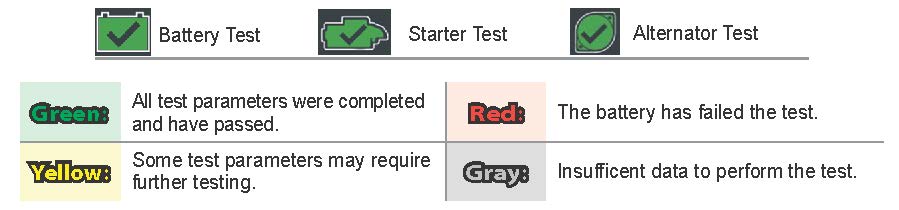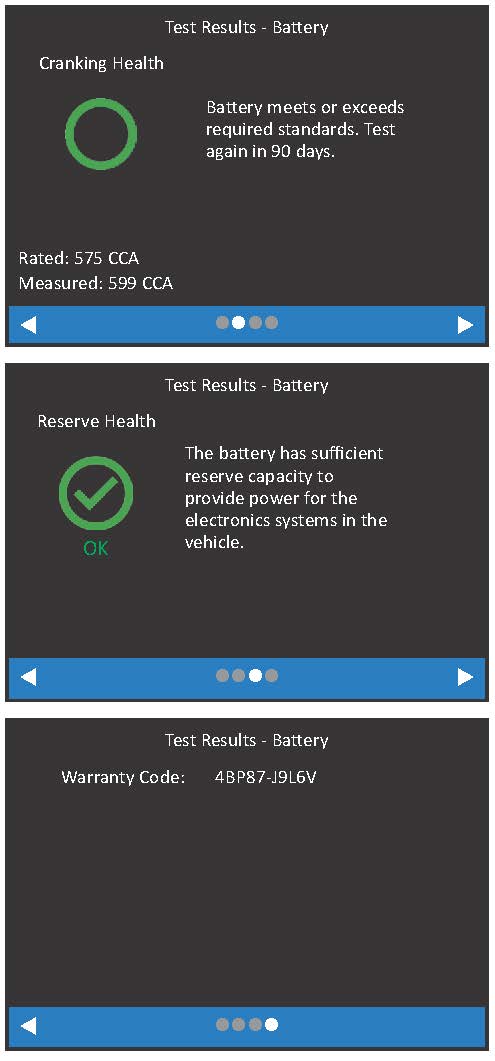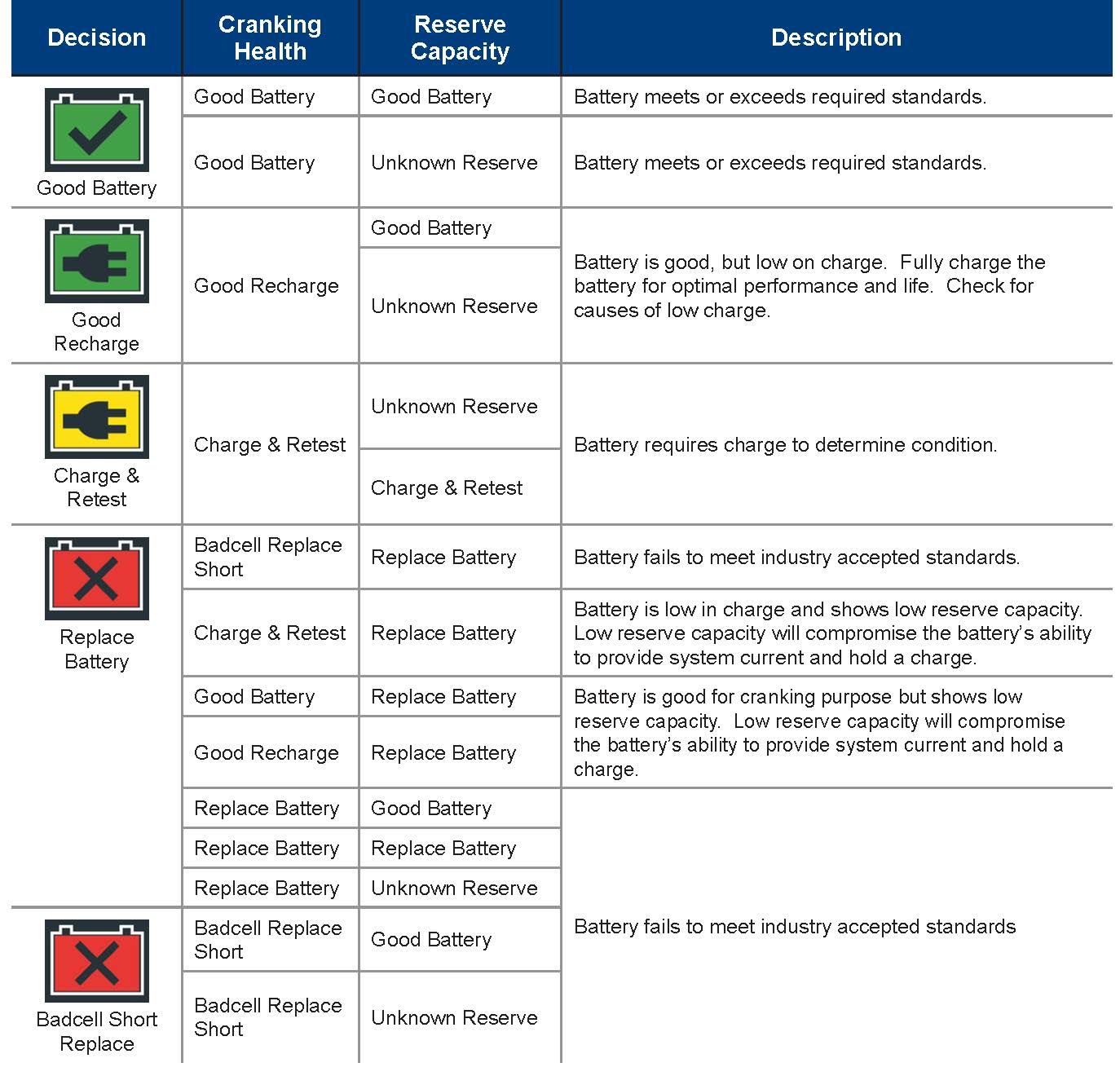Use the Battery Test app to test in-vehicle and out-of-vehicle batteries using test parameters determined by the vehicle VIN and/or battery manufacturer.
The Battery Test app provides a battery decision, along with additional detailed information on battery cranking, reserve capacity, and a warranty code.
Press
![]()
to return to the previous screen, select options, and when necessary, press
![]()
to enter or continue to the next step.
Testing In-Vehicle
The preferred test position is at the battery posts. If you must test at a remote post location, it should have both a positive and negative post. Otherwise, you must remove the battery and perform an out-of-vehicle test.
At the start of the test, make sure all vehicle accessory loads are off, the key is not in the ignition, and the doors are closed.
Testing Out-of-Vehicle
The preferred battery test location is In-Vehicle. However, for testing Out-of-Vehicle:
- Always disconnect the negative cable from the battery first and reconnect it last
- Always use a carry tool or strap to lift and transport the battery
NOTE: The testing process uses Conductance Profiling technology to determine battery cranking ability and Reserve Capacity. This additional analysis can take up to 60 seconds to complete.
1. Connect the tester clamps to the battery terminals.
To expedite the testing procedure, Auto Test is enabled and the tool immediately begins testing the battery as soon as the clamps are connected. See ‘Settings’ for information on disabling/enabling this feature.
2. At the Main Menu, select Battery Test.
3. Battery Location: Select In Vehicle or Out of Vehicle.
4. Enter Work Order: If enabled, use the displayed keyboard template to enter Work Order information (See ‘Settings’ for information on enabling/disabling this feature).
5. Temperature: Hold the tester temperature sensor 6 to 12 inches over the top of the battery besting tested. Select Capture to lock ini the live temperature reading.

6. VIN Capture: Scan the VIN bar code, usually located in the right corner of the vehicle’s front windshield or on the driver’s side door frame. See the Scanning Tips article for additional information.
Manual Entry – Use the on-screen keypad to manually type the 17-digit VIN (the displayed digits counter will count up the alphanumeric characters as they are entered) and select Next.
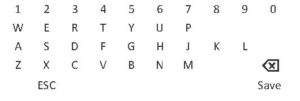
7. Vehicle Info: The vehicle information for the associated VIN is displayed. Select Next.
8. Select Battery Brand: If the VIN entered is a Mitsubishi vehicle, select the Battery Brand and press ![]()
9. Battery Test Setup: Enter the displayed battery information:

NOTE: If Group 31 application is selected, the user will be asked to enter the battery’s AH rating.
10. Select Next to transmit test data to BMIS and display the test results.
IMPORTANT: Test data is transmitted to BMIS before the results are displayed on the tool screen. An error message is displayed if the CPX-930 is unable to transmit the data.
Test Results
Select Send Results displayed at the bottom of the tester screen to send the test results to the built-in printer or via email. Select Done to return to the Main Menu.
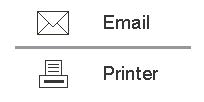
Icons are color-coded to indicate status.